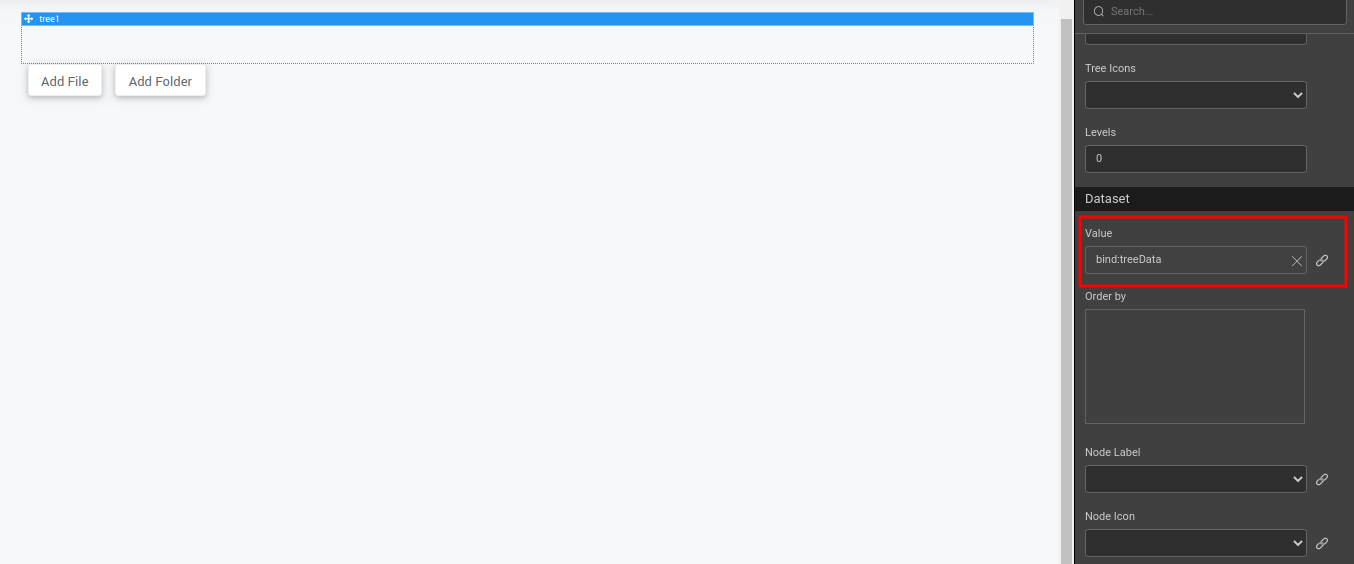Tree Use Case - Dynamic Tree
Using the Tree widget, you can build a folder-file structure, and user can decide how many folder and files to include in a tree.
- Drag and drop a Tree widget, and add two buttons including Add File and Add Folder.
- Select the Tree widget. Go to Value property and click the bind icon under the Dataset section. Go to the Use Expression tab and set the script variable as
treeData.
- From the Script tab, use the following script for treeData:
// should be an array of objects consisting of label, icon, children keys
// populate the initial data
Page.treeData = [{
"label": "folder1",
"icon": "fa fa-folder",
"children": []
}, {
"label": "folder2",
"icon": "fa fa-folder",
"children": []
}];
- Select JavaScript for the
onSelectevent of the tree widget as following:
Page.activeTreeElement = $item;
- For the buttons Add File and Add Folder, select JavaScript for the
onClickevents, and add the following code:
Page.addfileClick = function ($event, widget) {
// add file
if (Page.activeTreeElement) {
if (_.isArray(Page.activeTreeElement.children)) {
Page.activeTreeElement.children.push({
"label": "new file",
"icon": "fa fa-file"
});
}
}
//tree1 is the tree widget name
Page.Widgets.tree1.redraw();
};
Page.addfolderClick = function ($event, widget) {
// add folder
if (Page.activeTreeElement) {
if (_.isArray(Page.activeTreeElement.children)) {
Page.activeTreeElement.children.push({
"label": "new folder",
"icon": "fa fa-folder",
"children": []
});
}
}
//tree1 is the tree widget name
Page.Widgets.tree1.redraw();
};
- Preview the page and see two folders available by default. Select one node and click Add File to add files, or Add Folder to a add folder.
See Also
Tree Widget Cases
How to build a tree from static variable
How to build tree from java service